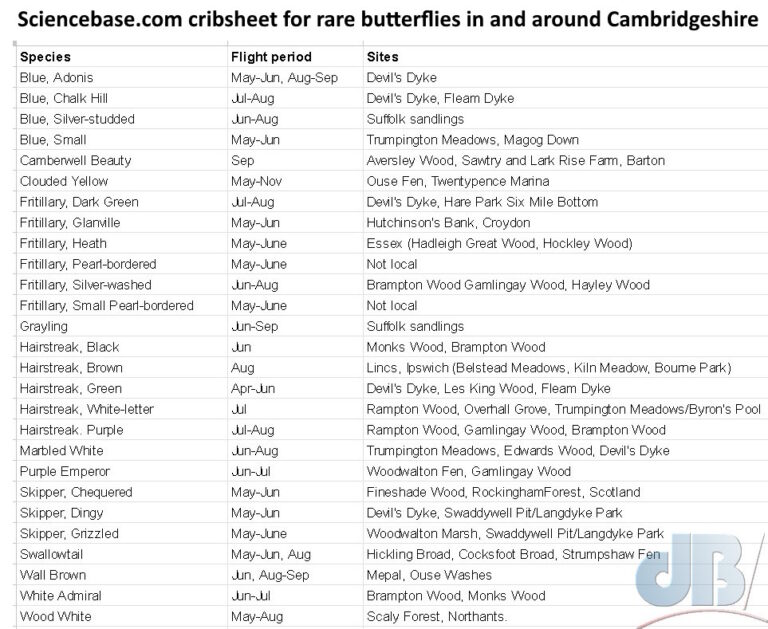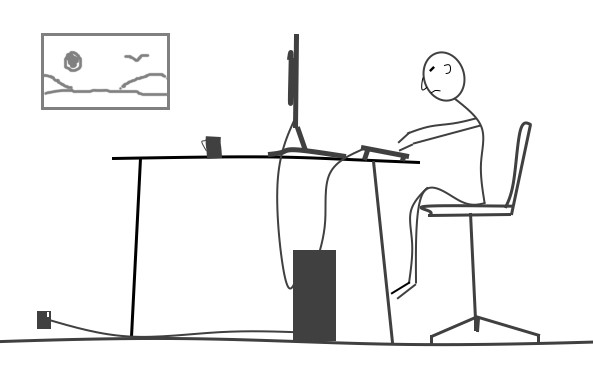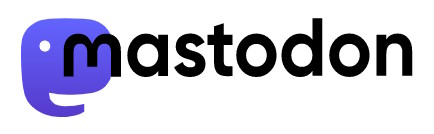TL:DR – Modern-day equivalent of the holiday snap slideshow a record of our most recent trip to Wales, specifically the Isle of Anglesey, Ynys Môn.
May 2023, we finally got around to visiting Anglesey (Ynys Môn, sometimes referred to as Môn Mam Cymru meaning “Môn, Mother of Wales”, for its agricultural productivity) just off north-west Wales (Cymru). We stayed in the seaside town of Rhosneigr right next to RAF Valley and with beach views of Snowdonia, Yr Wyddfa. Thankfully, we only really had airbase activity and noise on the last day of our week there. Although that in itself was fun to watch as trainee pilots did their thing.
Here are a few snaps from the trip in no particular order…

First thing we noticed aside from the fact that it was warm and sunny was an abundance of wildflowers in bloom at RSPB Conwy on our trip in, many of the species there had not yet bloomed when we departed Cambridgeshire. Oh, there was also the pleasant realisation that the evenings are long because we were that much further west than where we live.

We tried to visit as many places on the island as we could during our short stay including the rocky reserve behind Rhosneigr with its lakes, RSPB South Stack (for Chough, Puffin, Guillemot, Kittiwake, Razorbill, Fulmar, and Raven), Llyn Parc Mawr (for Red Squirrel) and Niwbwrch (Newborough), Cemlyn Bay for Arctic Tern, Sandwich Tern, Mediterranean Gull, a pair of Merganser, and Black-headed Gull. We missed seeing the Roseate Tern that had set up residence there though. We also took in the seaside resort of Beaumaris for a boat trip to Puffin Island (Puffin, Razorbill, Guillemot, Shag, Cormorant, Great Black-backed Gull, seals).

I know the numbers are irrelevant, really, but we saw at least 83 species of bird on this trip. We were chuffed to finally catch up with Chough and I think it’s the first time we’ve seen Raven in the UK. I think this is probably the most species we’ve “ticked” on a single trip in our six or so years of being a bit serious with the birding.


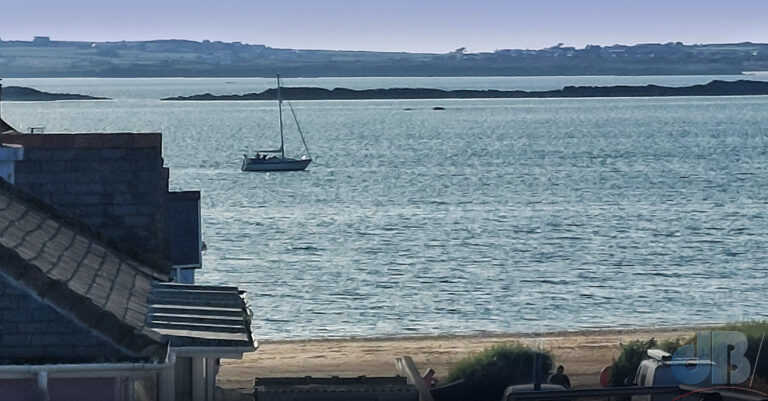
As you might have presumed I took a portable mothtrap and ran the LepiLED off a USB battery pack for a few hours after dusk for three or four nights of our visit. I had little success, but it’s been a weird year with low moth counts across the country. That coupled with the tiny, secluded courtyard of our holiday house with no nearby trees or other vegetation and chilly nights meant very few moths. There were a couple of Garden Carpet, several Carcina quercana, a few Light Brown Apple Moth, and Red/Dark-barred Twin-spot Carpet, or Xanthorhoe sp. Several female Adela reaumurella on plants adjacent to Llyn Parc Mawr.
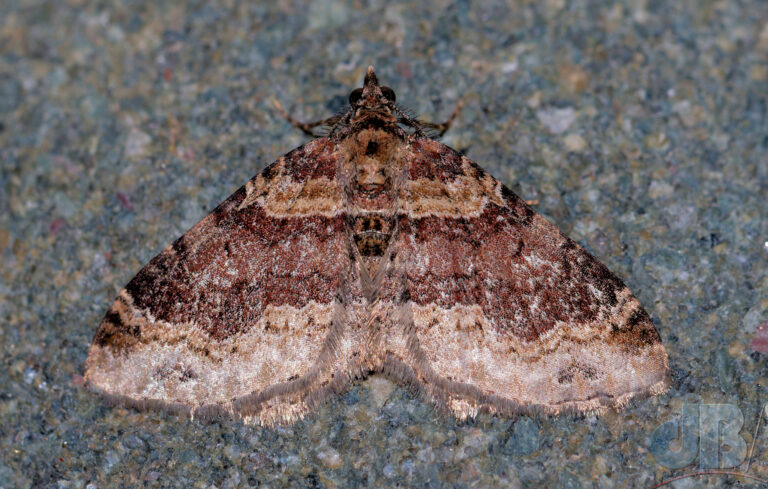


In daylight moth news, on the dunes adjacent to the airbase Mrs Sciencebase noticed Ruby Tiger (adult), I spotted a larva of the Six-spot Burnet, and numerous Grapholita lunulana.

There were also Common Heath out there and a tiny micro moth which I didn’t ID. The Ruby Tiger moth was spotted ironically while we watched the training exercises of a pair of Beech T-6C Texan T1 – turboprops and a flock of BAe Systems Hawk 128 T.2 jet aircraft with not a Tiger Moth in sight.




There were also lots of Wall butterflies on the railway cutting that runs through the golf course adjacent to the airbase and Small Copper butterflies, a pair of which I snapped in copulo. There were also Small Heath on the footpath through the golf course and the fly Rhagio scolopaceus, the Downlooker Snipefly, cavorting with the Wall on the railway tunnel wall. Elsewhere in the dunes, Fever-fly, Dilophus febrilis.























In terms of flowers, there were lots of wildflowers in bloom that were not showing at home when we left. Also Sea Thrift (Armeria maritima), Bladder Campion (Silene vulgaris), Cuckoo Flower (Cardamine pratensis), Sheep’s Bit (Jasione montana), and Spathulate Fleawort, unique to South Stack and also known as the South Stack Fleawort, Tephroseris integrifolia subsp. maritima. At NT Plas Newydd, Bistort (Bistorta officinalis).



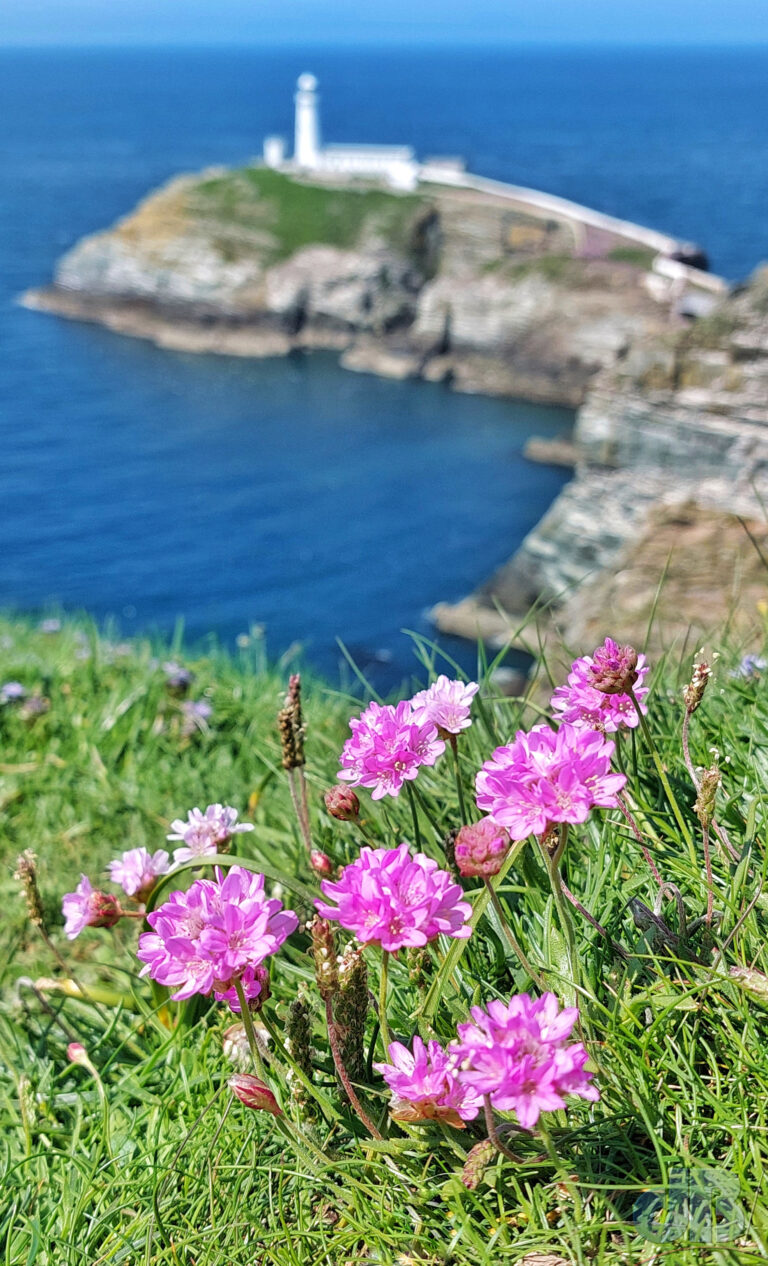













On our way off Anglesey, we also visited National Trust Plas Newydd House and Garden and then once back on the mainland, NT Penrhyn Castle.
One additional wildlife point, an Orca was sighted off the Llyn Peninsula in Pwllheli Bay. A bit too far to twitch while we were in Wales. And one final word, a long one…