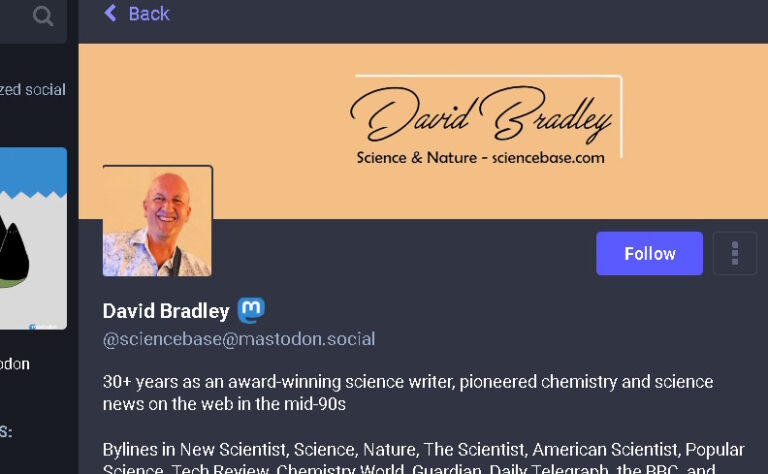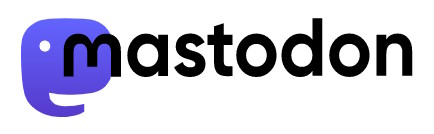TL:DR – It is relatively easy to add an emoji to your username on some Mastodon instances, but such silliness reduces the experience for some people who use screen readers.
UPDATE: It’s worth considering the fact that many people use screen readers and that emoji and other such silliness are “read” out sequentially be this type of software. So, pretty as the emoji might look, you have to also consider how it will sound. See also hashtags (which should always be put at the end of any text so that the person using the screen readers gets them after the main point rather than within a block of text).
If you’re on Mastodon and noticed that several people you follow have an emoji next to their username when you view their profile or their updates, you might be wondering how to add one yourself. At the time of writing, I have the Mastodon icon next to my username on my account.
Well, to make this work you need to check what emoji are enabled on your instance/server. On mine, mastodon.social, I can open the following URL in a browser – https://emojos.in/mastodon.social – and it displays all the available emoji. Alongside each emoji is a keyword flanked by two colons. It is this bit of code that you need to add next to your username in your profile settings. If you’re on scicomm.xyz the link to use would obviously be https://emojos.in/scicomm.xyz to display the available emoji code.
Once you have your chosen code, go to the edit profile page for your account and paste or type the appropriate bit of code to display the emoji you want, and save your settings.
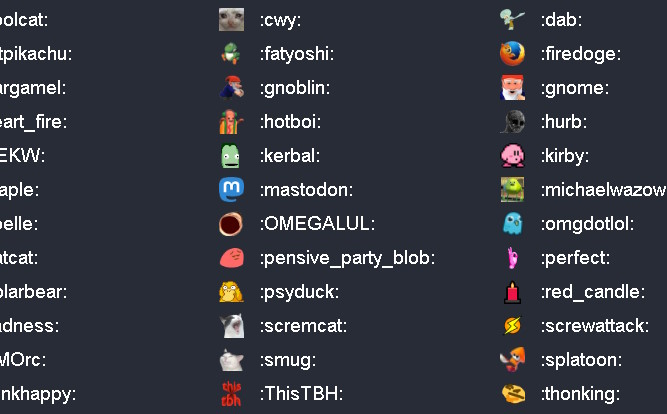
Some Mastodon instances allow more emoji than others, and their lists do vary. mastodon.science does not make any available. Some instances, such as med-mastodon.com allow you to use past the following – :verified: – next to your name and it then displays a “blue tick” next to your name to show you’re verified. Of course, you’re not actually verified, there is no verification of this sort on Mastodon. The only genuine verification is to include a link to your own website where you have pasted the appropriate html code to prove that you have access to the back-end of the website and so can edit it.
You can find other Mastodon instances ranked by popularity in my sphere here.